TAST tool Menu
TAST Adaptors
Adaptors examples
TAST Integrations
Interesting features
Documentation of technical administration
Modeling recommendations
Training in the TAST tool
TAST tool Menu
TAST Adaptors
Adaptors examples
TAST Integrations
Interesting features
Documentation of technical administration
Modeling recommendations
Training in the TAST tool
This is an old revision of the document!
![]() This option of the TAST tool allows create / modify a diagram.
This option of the TAST tool allows create / modify a diagram.
Below, the screen to edit a diagram:
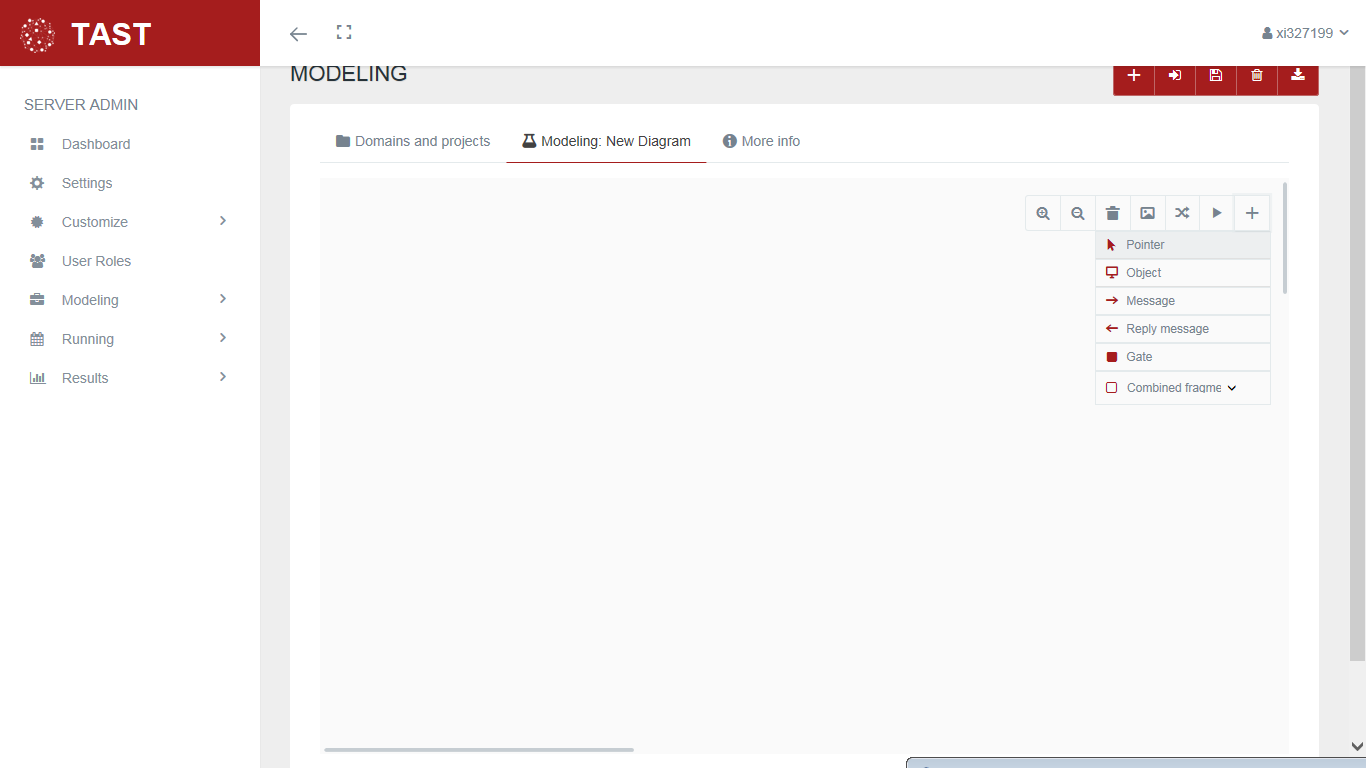
This screen allows:
In a message is possible to indicate the type of action when the step is executed.
A guard is a logical condition that can be included in a UML message. The behavior is as follow, when the logical condition is true, the message is executed, when the logical condition is false, the message is NOT executed.
A guard is really useful when an action must or must not be executed based on the result of a condition.
In the mapping of a message, is possible to include a value with line skipping. For this, there is a checkbox 'Multiline Text':

If the checkbox is selected, an editor will appear to include the text:


This message has to be tied to another message between two objects and is painted in the opposite direction. The two messages form a set and are not treated separately.


DATA MANAGEMENT: It allows modifying the javascript of each one of the diagrams.

This option of the TAST tool allows the user to pass information between sequence diagrams. Gates can be an easy way to model the passing of information between a sequence diagram and its context. A gate is merely a message that is illustrated with one end connected to the sequence diagram's frame's edge and the other end connected to a lifeline and represents another diagram.
About Gates, please consider the following important topics:
 The selected diagram can be visualized by clicking on the icon of the image.
The selected diagram can be visualized by clicking on the icon of the image.
 By clicking on the message map, it is displayed.
By clicking on the message map, it is displayed.
 DATA MANAGEMENT:
Allows to assign test case data to each gate included in the diagrams.
DATA MANAGEMENT:
Allows to assign test case data to each gate included in the diagrams.
 EXECUTION OF TEST SET WITH GATES:
A Test Set containing gates is created and executed.
EXECUTION OF TEST SET WITH GATES:
A Test Set containing gates is created and executed.
 ==== Combined Fragments ====
This option of the TAST tool allows the user to handle bifurcations and loops.
TAST allows the following types of combined fragment:
* To handle bifurcations:
* CF ALT: if the condition indicated in the Guard of the Combined Fragment is true, the steps of the first part of the ALT will be executed; otherwise, the steps executed will be those of the 'else' part:
==== Combined Fragments ====
This option of the TAST tool allows the user to handle bifurcations and loops.
TAST allows the following types of combined fragment:
* To handle bifurcations:
* CF ALT: if the condition indicated in the Guard of the Combined Fragment is true, the steps of the first part of the ALT will be executed; otherwise, the steps executed will be those of the 'else' part:

 * To handle loops:
* CF Loop do while: while the condition indicated in the Guard of the Combined Fragment is true, the steps of the Combined Fragment will be executed. The condition is check after the steps are executed, so do while loop guarantees the loop execution at least once:
* To handle loops:
* CF Loop do while: while the condition indicated in the Guard of the Combined Fragment is true, the steps of the Combined Fragment will be executed. The condition is check after the steps are executed, so do while loop guarantees the loop execution at least once:

 * CF Loop while: this loop is similar to do while looop. The difference is when the exit condition of the cycle is evaluated. In the while loop this evaluation is done before entering the cycle, which means that the loop may not get executed:
* CF Loop while: this loop is similar to do while looop. The difference is when the exit condition of the cycle is evaluated. In the while loop this evaluation is done before entering the cycle, which means that the loop may not get executed:

 * CF Loop for: All the steps included in this loop will be executed a number of times, according to the parameters indicated in the fragment properties tab:
* Guard: this field indicates the condition that the specified variable must meet to execute the steps of the For loop. This variable will appear in the section 'Variable for iteration'
* Case start: contains the initial value that the variable will take for the iteration inside the loop
* Type increment: type of increment of the variable. It can be incremental (+) or decremental (-).
* CF Loop for: All the steps included in this loop will be executed a number of times, according to the parameters indicated in the fragment properties tab:
* Guard: this field indicates the condition that the specified variable must meet to execute the steps of the For loop. This variable will appear in the section 'Variable for iteration'
* Case start: contains the initial value that the variable will take for the iteration inside the loop
* Type increment: type of increment of the variable. It can be incremental (+) or decremental (-).

 * CF Loop for each**: It enables to iterate one by one (from 1 … n) the selected row or column of a table introduced as variable. It makes possible to handle one by one the information selected in a Vertical or Horizontal way.
* CF Loop for each**: It enables to iterate one by one (from 1 … n) the selected row or column of a table introduced as variable. It makes possible to handle one by one the information selected in a Vertical or Horizontal way.


To get data from the Object, use the method VariableName[n], where [n] is the index of the Object´s row or column, depending on the type of iteration indicated in 'Iteration type':

When you want to delete a message from a diagram, the following window appears:
