Table of Contents
ALM Integration
TAST can upload test evidences and results to ALM in order to integrate both tools. Depending on how you want to upload them to ALM, TAST offers different alternatives that you can use at your convenience.
Configuration
TAST requires some parameters to be able to connect with ALM. This parameters should be specified in the application properties. The following keys are required:
- tast.alm.host: ALM host.
- tast.alm.user: Technical ALM user who will connect, retrieve and create elements.
- tast.alm.password.
- tast.alm.test_plan_default_folder_name: Folder name to store tests in ALM projects’ Test Plan. If this folder does not exist in a project, it will be created when needed.
How to upload to ALM
Upload directly in the execution of a Test Set
ALM integration is linked with the TAST test set. Once ALM integration is configured via application properties file, TAST will check ALM availability while loading the page TS Management. If the check is OK, the user will be able to configure the ALM domain, project and folder, where TAST will upload results and evidences, during the process of creation/edition of Test Sets.
Steps
1. To upload results an evidences to ALM the user has to check the Upload to ALM option.
2. When selected, this option will allow us to select a Domain in ALM, then a Project of this Domain and finally a Folder inside that project to store the Test Set in ALM.
3. Once the Test Set is saved the user will not be able to change the ALM information.
4. After the execution of the Test Set, the results will be available in ALM.
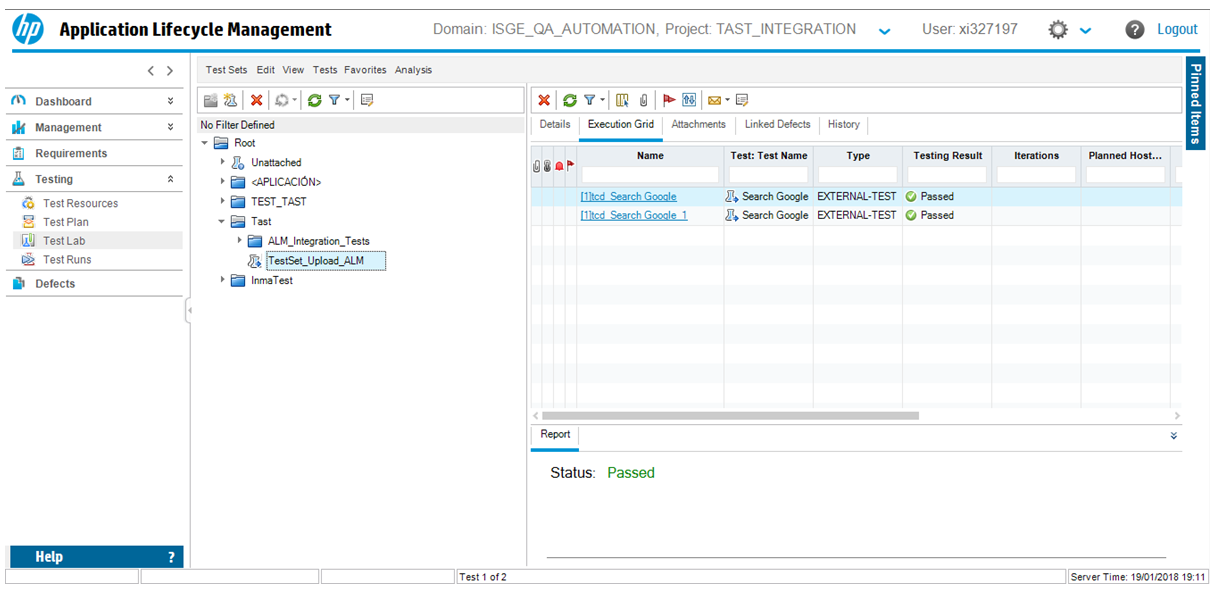
Results functionality
You can choose to run your test sets and decide afterwards which results and evidences you want to upload to ALM. This can be done using the Results functionality. It will help you to filter the results you want to upload, select them and decide the Domain, Project, Test Plan folder and Test Lab folder in ALM.
TAST Manual Intervention
If you don't have an automatic test, but you need to perform a manual test and upload the results to ALM, Manual Intervention functionality will help you to obtain the evidences, generate the results and upload them to the Domain, Project, Test Plan folder and Test Lab folder in ALM you need.


